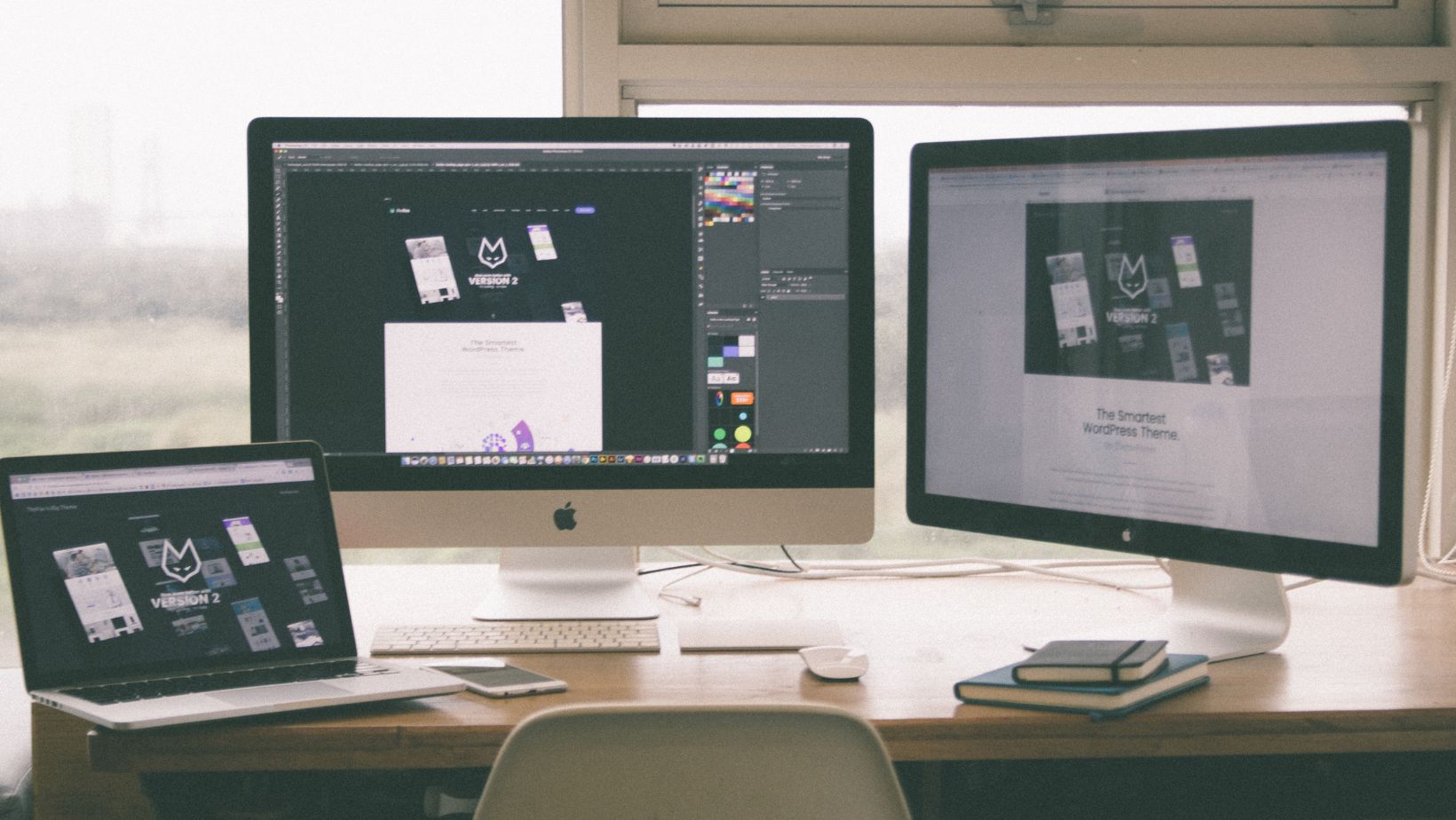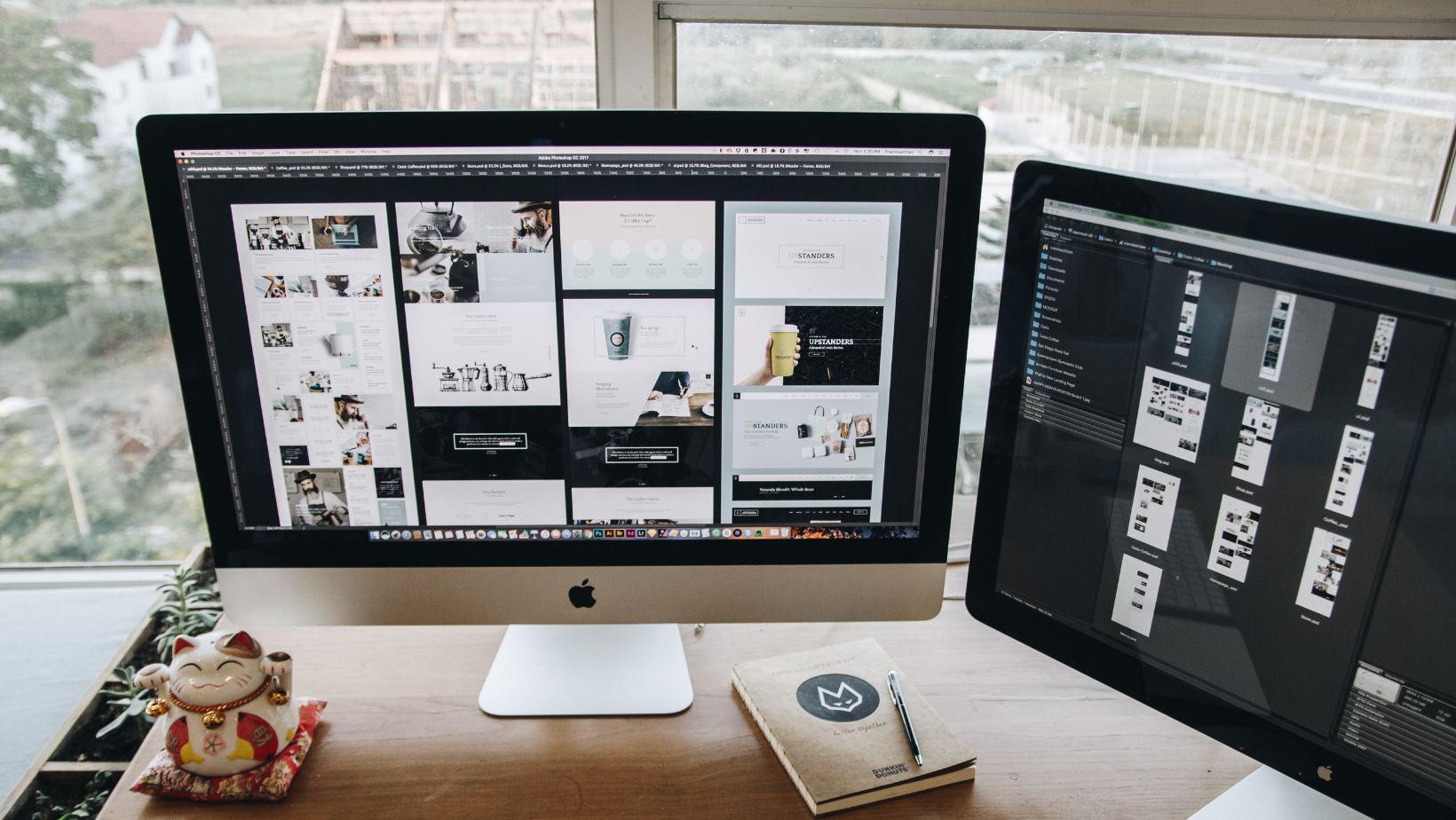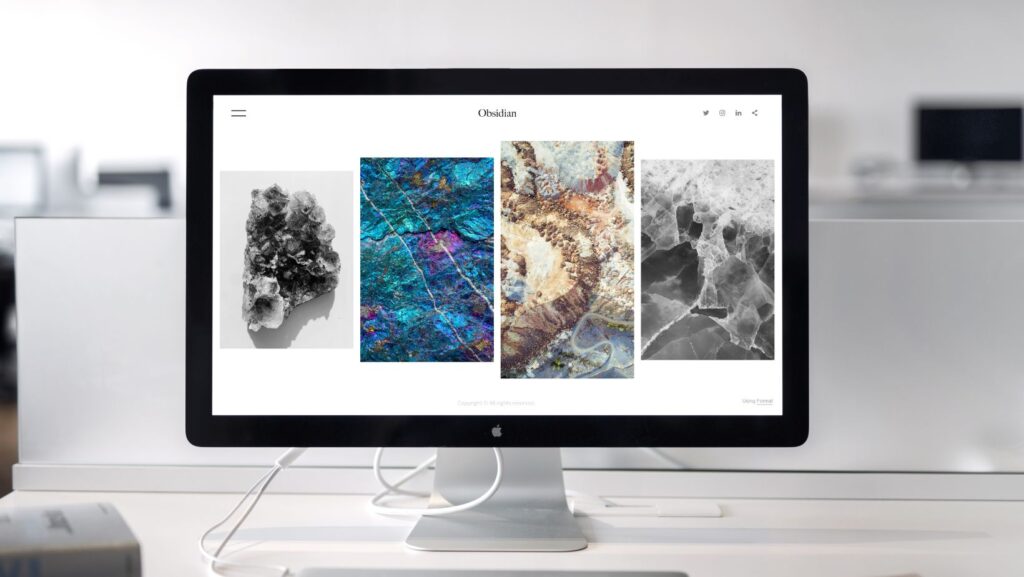
Many times, you will find people that have issues with the MacBook screen and need to find a way to work on an external display. However, a lot of the time, you want to close your existing, unusable display while keeping the Mac open. That can be tricky to do, but there is an option called the clamshell mode that might come in handy.
What is Clamshell Mode?
Mac users tend to connect their MacBook to another display in order to get better graphics. That can be very good for things like editing, gaming or a variety of other tasks. However, what a lot of people don’t know is that you can actually use the extra monitor when the MacBook lid is closed. It’s an entire display mode called the clamshell mode. It’s a great idea to have something like this, because it provides you with another way to use your device and not worry about being prohibited from its use.
How Can You Use the Clamshell Mode on Your Mac?
The great thing about this clamshell mode is that it’s actually very simple to set up. And once you set it up, you can easily switch to it, which is a great thing to keep in mind. That’s why it might actually be a solid option, especially if you are very serious about getting the right features and systems in place.
- The first thing you need to do is to plug the external monitor and your MacBook into an outlet. It doesn’t have to be the same outlet, if you have multiple ones nearby. But they both need to be powered up.
- After that, you connect the external monitor to your Mac. Normally, these connections will be performed via an HDMI cable. Some external monitors might need an USB C connector, it depends on the device. However, you need to be certain that your MacBook and the external monitor are actually compatible, just to avoid any concerns.
- Now you can turn on the external monitor.
- On your Mac, you enter the Apple Icon/About this Mac/More Info/Display Settings.
- Here you want to select the external monitor. That will tell your device that you want to use your external monitor instead of the default one for your MacBook. It’s possible to make changes to the brightness and color if you want, so keep that in mind.
- Having a keyboard and mouse connected via Bluetoothis a priority, just to make sure that everything is ok. Bluetooth can also be used to connect some external speakers if you want.
- It’s a good idea to update the power settings because these might change when you select a new display. It’s important to set up when the screen turns on and off, so make sure that you are handling that properly.
Use a Mac Cleanup Tool to Improve Performance
The challenge for many of us is that tons of system junk and unwanted files or even malware add up on our systems. The best thing that we can do is to try and use a cleanup tool as a way to monitor and handle any performance. A Mac cleanup tool can help here, since it allows us to remove unwanted, dangerous files from our device very fast. It’s a great solution to consider, especially if you are very serious about automated cleanup. The cleanup tool will identify malware and do most of the work for you, while keeping the entire process very consistent and as simple as possible.
How Can you Make the Most Out of Clamshell Mode on Your Mac?
It always helps if you don’t connect the Bluetooth accessories unless you need them. For example, if you want to watch a movie on a larger screen, you don’t really need to use any accessories. Also, you are unable to use an external monitor unless the MacBook is connected to a power source, so keep that in mind.
A lot of the time, some external displays will require you to move the mouse or click to turn on. In general, if you use this system, you do want to keep the MacBook plugged in. Otherwise if you use the battery, it can end up degrading the battery in the long run.
With these situations, the best approach is to make sure that you learn what is the clamshell mode and how you can use it effectively. Doing that will help save time, and it will make the process of protecting your device a whole lot easier. We highly recommend avoiding any rush and instead focusing on keeping your Mac safe when using it. Thankfully, the clamshell mode is a great option if you want to use a larger monitor, and setting it up isn’t very difficult!