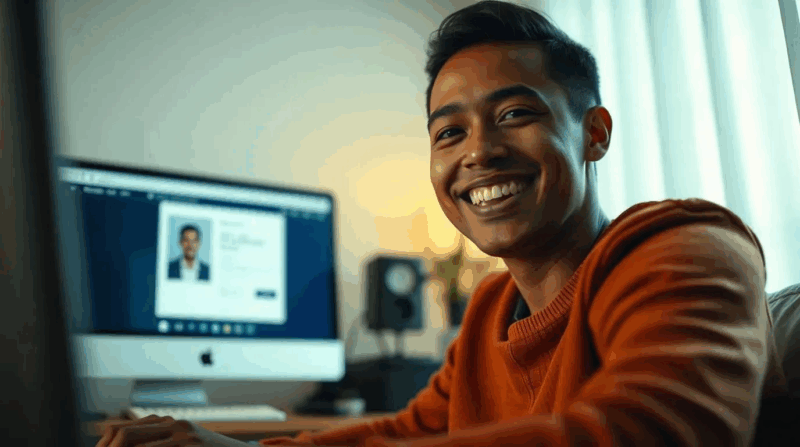Staying informed with the latest news has never been more important and Google News Feed makes it easier than ever. This powerful feature delivers personalized news updates directly to your device but knowing how to customize it effectively can enhance your daily news experience.
Whether you’re using an Android device or iOS, updating your Google News Feed preferences ensures you’ll see more of what interests you and less of what doesn’t. From managing topic preferences to following specific publications users can tailor their news feed to match their unique interests and information needs. The process is straightforward yet many users aren’t aware of the full range of customization options available to them.
What Is Google News Feed
Google News Feed is an AI-powered news aggregator that delivers personalized news content directly to mobile devices based on user interests. The feed appears in the Google app on Android phones through Google Discover and as a dedicated tab in the Google News app on iOS devices.
Key components of Google News Feed include:
- Personalized article recommendations based on browsing history
- Breaking news updates from trusted sources
- Local news coverage specific to user location
- Topic-specific content clusters from multiple publishers
- Full-coverage perspectives on major stories
The feed utilizes machine learning algorithms to:
- Analyze user interaction patterns
- Track article reading preferences
- Monitor topic interests
- Evaluate content quality
- Filter out unreliable sources
Content categories in Google News Feed:
- Headlines – Top stories across categories
- Business – Market updates & corporate news
- Technology – Tech innovations & digital trends
- Entertainment – Celebrity news & media coverage
- Sports – Live scores & team updates
- Science – Research findings & discoveries
- Health – Medical breakthroughs & wellness tips
| Content Type | Description | Update Frequency |
|---|---|---|
| Articles | Text-based news stories | Real-time |
| Videos | News clips & broadcasts | Hourly |
| Podcasts | Audio news segments | Daily |
| Live coverage | Breaking news updates | Continuous |
| Local news | Region-specific reports | Multiple daily |
How to Update Google News Feed
Google News Feed settings reside in different locations depending on the device platform. The customization options enable users to control content preferences directly through the Google News app or Google Discover feed.
Finding the Customize Menu
Mobile users access Google News Feed settings through these steps:
- Open the Google News app or Google Discover feed
- Tap the profile picture in the top-right corner
- Select “Settings” from the dropdown menu
- Choose “News settings” or “Customize Discover”
Android users find additional customization options by:
- Long-pressing any article in the feed
- Tapping the three-dot menu icon
- Selecting “Customize feed” from the options
Managing Your News Sources
The news sources management interface provides several control options:
- Tap “Following” to view current subscriptions
- Press the “+” icon to add new publications
- Select the toggle switch next to each source to enable/disable updates
- Use the search bar to find specific news outlets
- Choose topic categories to broaden or narrow source selection
Source management features include:
- Publisher blocking options
- Content language preferences
- Geographic location settings
- Update frequency controls
The interface displays source reliability ratings with blue checkmarks indicating verified publishers.
Personalizing Your News Topics
Google News Feed offers extensive topic customization options that enable users to create a tailored news experience. The personalization process involves both adding preferred topics and removing unwanted content.
Adding Topics of Interest
Users customize their news feed by selecting specific topics through the following steps:
- Tap the “Customize” button in the Google News settings
- Select the “+” icon next to suggested topics in the “Topics for you” section
- Browse through categories like Technology, Business or Entertainment
- Choose specific subtopics within main categories for more focused content
- Follow specific publishers or journalists by tapping their profile names
- Enable notifications for breaking news in chosen topics
- Long-press any article to display the “Not interested” option
- Select “Don’t show content from [publication]” to block specific sources
- Tap the three-dot menu on topics to choose “Show less”
- Visit News settings to unfollow previously selected topics
- Use the “Hidden” section to review blocked content
- Adjust content preferences by rating articles with thumbs up/down icons
Training the Algorithm
Google News Feed’s algorithm learns from user interactions to deliver more relevant content. The feed becomes increasingly personalized through specific actions users take while browsing articles.
Using the Like/Dislike Features
Users train the Google News Feed algorithm by indicating content preferences through engagement buttons. On Android devices, tapping the three-dot menu reveals “More stories like this” or “Fewer stories like this” options. iOS users access these preferences by long-pressing an article card to reveal similar options. Each interaction refines future content recommendations based on:
- Topic relevance to user interests
- Source credibility ratings
- Content format preferences (articles, videos, live updates)
- Reading time patterns
- Publication frequency preferences
Hiding Specific Stories
The hiding feature removes unwanted content types from the feed while signaling preferences to the algorithm. Users hide stories by:
- Selecting “Not interested” from the three-dot menu
- Tapping “Hide this story” on article cards
- Using content filters in feed settings
- Blocking specific keywords or phrases
- Muting selected publishers
Hidden content appears in a separate “Hidden” section for 30 days, allowing users to:
- Review blocked content
- Restore accidentally hidden stories
- Track content filtering patterns
- Adjust blocking preferences
- Monitor algorithm learning progress
These actions create a feedback loop that continuously improves the feed’s content relevance while maintaining diversity in news coverage.
Managing News Publishers
Google News Feed enables users to control their news sources through an intuitive publisher management system. The platform offers tools to curate content from preferred publishers while filtering out unwanted sources.
Following Favorite Sources
Users select favorite news publishers by tapping the “Follow” button next to publication names in Google News Feed. The system displays verified publishers with blue checkmarks indicating credible sources. Key features for following sources include:
- Searching for specific publications using the search bar at the top
- Browsing recommended publishers based on reading history
- Accessing followed sources through the “Following” tab
- Setting notification preferences for each followed publisher
- Organizing publishers into custom categories (Technology, Sports, Business)
- Tapping the three-dot menu on any article > “Don’t show content from [Publisher]”
- Accessing Settings > News preferences > Blocked publishers
- Using the “Block” option directly from publisher profile pages
- Managing blocked sources through the “Hidden publishers” section
- Reviewing temporary blocks with a 30-day restoration window
| Publisher Management Features | Android | iOS |
|---|---|---|
| Maximum followed sources | 100 | 100 |
| Block limit per day | 25 | 25 |
| Publisher verification | ✓ | ✓ |
| Custom categories | 10 | 8 |
| Block duration | 30 days | 30 days |
Best Practices for a Better News Feed
Optimize Content Categories
Content categories determine the quality of news feed updates. Select 3-5 primary categories (e.g., Technology, Business, Science) that align with core interests. Enable local news for relevant geographic coverage. Adjust category preferences through the “Customize” menu to maintain content diversity while avoiding information overload.
Engage with Articles Strategically
Strategic engagement improves feed relevance. Rate 5-10 articles daily using Like/Dislike features. Interact with diverse content types including long-form articles videos podcasts. Save important stories for later reading using the bookmark feature. Share valuable content through the share button to signal high-quality preferences.
Manage Update Frequency
The update frequency settings control news feed refresh rates. Set peak hours (e.g., 8 AM 6 PM) for breaking news alerts. Enable background refresh during active usage periods. Customize notification settings per category with critical updates remaining active 24/7. Adjust refresh intervals based on data usage preferences:
| Usage Level | Refresh Interval | Data Impact |
|---|---|---|
| Light | 6 hours | 50MB/day |
| Medium | 3 hours | 100MB/day |
| Heavy | 1 hour | 250MB/day |
Filter Content Sources
Source filtering enhances news feed quality. Follow 10-15 trusted publishers with verified badges. Block sources that publish clickbait sensationalized content. Review blocked sources monthly through the “Hidden” section. Create custom source lists for specific topics (e.g., Tech News Finance Updates Environmental Reports).
Monitor Feed Performance
Feed performance metrics indicate content relevance. Track engagement rates through the “Your activity” section. Review weekly content summaries to identify gaps in coverage. Analyze reading patterns using time spent per article category. Adjust preferences based on these metrics to maintain an optimal news feed experience.
Use Advanced Features
Advanced features maximize feed utility. Enable offline reading for saved articles. Use the “Full Coverage” option for important stories. Activate fact-checking overlays for news verification. Create topic-specific collections using the “For you” section labels. Configure cross-device sync for consistent news experiences.
Set Content Format Preferences
Content format settings affect article presentation. Enable high-resolution images on Wi-Fi connections. Set text size preferences for comfortable reading. Choose between card compact list views based on browsing style. Configure auto-play settings for video content based on data preferences.
An Invaluable Resource For Staying Informed
Keeping Google News Feed updated and personalized is a straightforward process that puts users in control of their news consumption. The combination of AI-powered content delivery customizable preferences and intuitive management tools makes it an invaluable resource for staying informed.
By following these optimization strategies users can create a news feed that delivers exactly what they want to read when they want to read it. The platform’s continuous learning from user interactions ensures that the content becomes increasingly relevant over time making Google News Feed an essential tool for anyone who wants to stay connected to the stories that matter most to them.