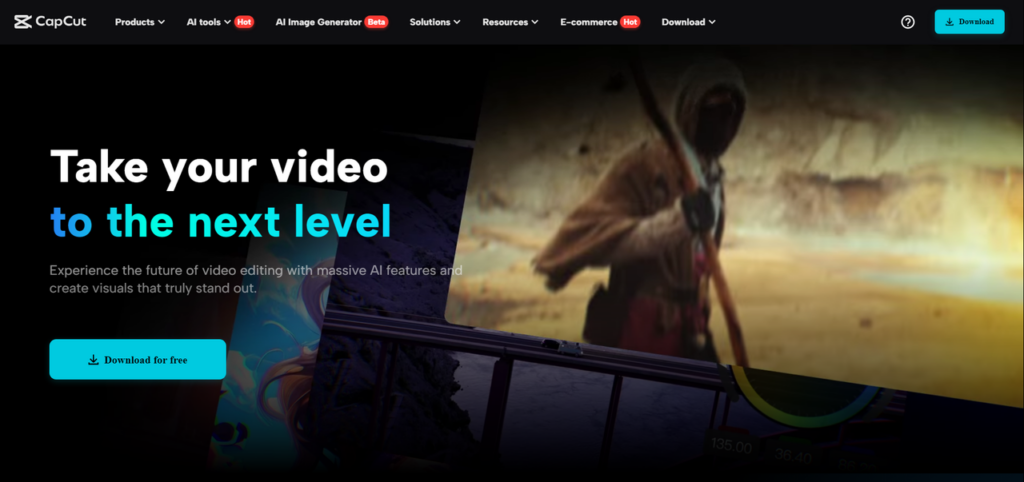
Subtitles and captions play a key role in making social media videos more effective. Many people watch videos without sound, whether they are in public places or simply prefer reading over listening. Captions help keep them engaged and ensure they don’t miss important details. They also make videos accessible to those who are deaf or hard of hearing, allowing a wider audience to enjoy and understand the content.
Adding captions can also boost viewer retention. When words appear on the screen, people are more likely to stay focused and watch the video till the end. This can increase views, likes, and shares. Captions also help search engines recognize video content, improving reach and visibility.
Using video editing software like CapCut desktop video editor makes adding captions simple and efficient. With AI-powered tools, users can generate subtitles quickly and customize them as needed. CapCut offers many powerful features, but some advanced options require payment.
Why Add Subtitles and Captions to Social Media Videos?
A lot of people watch social media videos without sound. Captions make sure they can still understand the message. They also help people who are deaf or hard of hearing, making videos accessible to everyone.
Captions do more than just help with understanding. They keep people watching longer. Viewers are likely to stay engaged when they can read along with the video. This means more watch time, which is important for content creators.
Captions also help videos reach more people. Search engines can read text, but they can’t understand video content. When captions are added, the video becomes searchable. This improves visibility and helps attract a larger audience.
Another benefit is reaching people who speak different languages. Adding translated subtitles makes it easier to connect with viewers from different countries. This is useful for brands, influencers, and businesses that want a global reach.
Using video editing software with built-in caption tools makes this process simple. It allows creators to add captions quickly and customize them to fit their style. This ensures the captions look good while making videos more engaging.
Key Subtitle and Caption Features in CapCut PC
CapCut PC makes adding subtitles and captions simple with powerful tools that enhance video quality and engagement. Here are its key features.
AI Caption Generator and Manual Editing
Creating subtitles manually takes time. CapCut’s AI caption generator detects speech in the video and converts it into text instantly, saving effort. However, automatic captions may need adjustments. CapCut PC allows manual editing, so you can fix errors, improve timing, and ensure subtitles sync with the video. You can also split, merge, or rearrange text for better clarity.
Customization for Better Readability
Captions should match the look of your video. CapCut PC lets you change fonts, colors, and sizes to make subtitles more readable and visually appealing.
You can also move captions to different positions on the screen to avoid blocking important visuals.
Text to Speech and Multi-Language Support
For those who need a voiceover but don’t want to record one, CapCut’s text-to-speech feature converts written text into clear, natural-sounding audio. This makes videos more dynamic and accessible. Additionally, CapCut PC supports multiple languages, allowing you to create translated subtitles for a global audience.
Export Options for Flexible Sharing
CapCut PC offers flexible export options. You can save captions as separate files or burn them directly into the video. This ensures easy sharing across different platforms. However, some advanced features need a paid subscription.
Steps to Add Subtitles and Captions Using CapCut PC
Step 1: Download and Install CapCut PC
Go to CapCut’s official website and download the desktop version. Follow the steps to install it on your computer. Once installed, open the software and sign up for an account. Some features may require a paid plan. After signing in, start a new project.
This will direct you to the main editing screen. CapCut PC provides an easy-to-use layout where you can add and edit videos. Before moving to the next step, make sure your software is updated to the latest version. This ensures you have access to the best tools and features for adding subtitles and captions.
Step 2: Import Your Video
Click the “Import” button to upload your video. You can also drag and drop the file into the media library. Once added, move the video to the timeline for easy editing. This step allows you to organize your content before adding subtitles. Make sure the video is clear and ready for captions.
Step 3: Generate or Add Subtitles
Use the AI caption generator to create subtitles automatically. This tool detects speech and generates captions in seconds. If needed, you can type subtitles manually for better accuracy. Auto-generated captions save time, while manual editing allows you to refine the text. Select the option that best fits your video’s needs.
Step 4: Customize Subtitles
Change the font style, size, and colour to match your video’s theme. Position the subtitles where they are easy to read.
Clear and well-placed text improves readability. CapCut PC provides customization options to help subtitles blend naturally into your content. Take a moment to adjust the settings before moving forward.
Step 5: Sync and Edit Captions
Play the video to check the timing of each caption. If needed, adjust the start and end times to keep them in sync with the audio. Proper alignment ensures the text appears at the right moments. This step helps make subtitles smooth and easy to follow without any delays.
Step 6: Export and Upload
Decide whether to save captions as a separate file or embed them into the video. Choose the best settings for your platform.
CapCut PC provides export options optimized for social media. After exporting, upload the video to your chosen platform. Well-placed captions make videos more engaging and accessible to a wider audience.
Conclusion
Subtitles and captions make social media videos more engaging and easier to understand. They help viewers follow along, even without sound. Adding captions also improves accessibility and boosts reach. With CapCut PC, you can create clear and well-timed captions quickly. It offers smart tools like automatic captions and text customization. However, some advanced features require payment. Try different styles, fonts, and languages to make your captions stand out. Well-placed text can grab attention and improve video quality. Start using CapCut PC today to create better videos and connect with more viewers!


